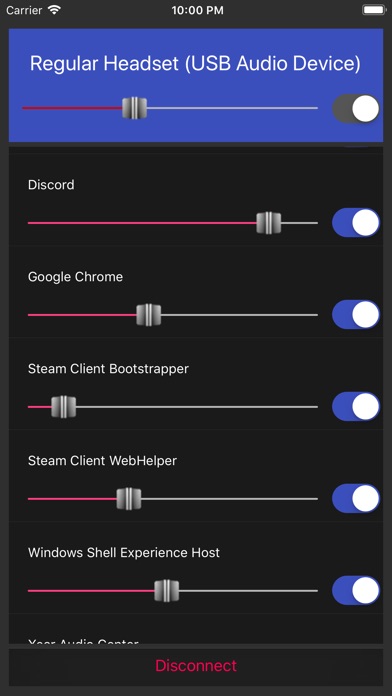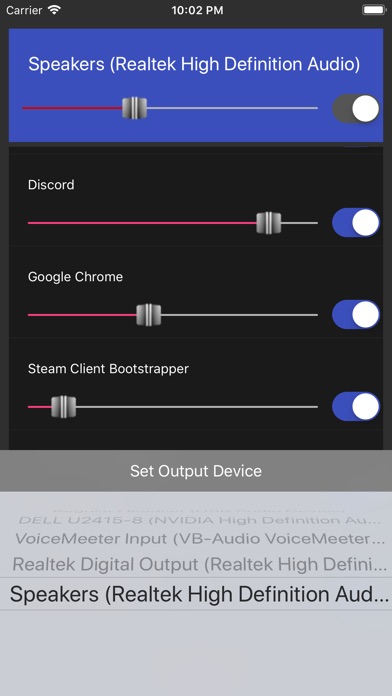PCVolumeControl app for iPhone and iPad
Developer: Bill Booth
First release : 23 Jan 2018
App size: 9.89 Mb
PCVolumeControl gives you remote control over all the various programs which could possibly make noise on a Windows PC. It allows a few key functions:
1. Mute and un-mute the master volume of the PC.
2. Mute and un-mute specific programs on the PC.
3. Change the audio output device on the PC.
This was developed primarily to help out gamers who routinely have full-screen applications running but also have music playing in the background. Some games can have ridiculous sound levels. PCVolumeControl will help you fine-tune that. This is a client/server application. This specific iOS application is the client component of the system. The server application can be found here.
https://github.com/PcVolumeControl/PcVolumeControlWindows/releases/latest
Once youve installed and run the server the application, it will open port 3000 (by default) on the Windows PC and open a TCP socket listening for incoming connections. Open the PCVolumeControl IOS app and punch in the IP address of your windows PC. Make sure the port is the same as the server (leave it at 3000, unless you have other requirements), and hit Connect.
More detailed setup instructions and information is found in our wiki:
https://github.com/PcVolumeControl/PcVolumeControliOS/wiki
Server Requirements:
- Your Windows PC must be running Windows 8 or greater with the PCVolumeControl server application installed and running.
- Your Windows PC must allow TCP traffic on port 3000 (by default) or any port you decide to open on the server. A custom port can be used, if desired.
iOS Requirements:
- This is supported on versions 10.0 and greater.
Getting Help:
For all issues with this iOS app, please open an issue on our Github page.
https://github.com/PcVolumeControl/PcVolumeControliOS/issues
Contributing:
If youd like to contribute to make the project better, we are open-source so just leave a message with us on Github.